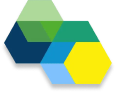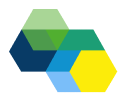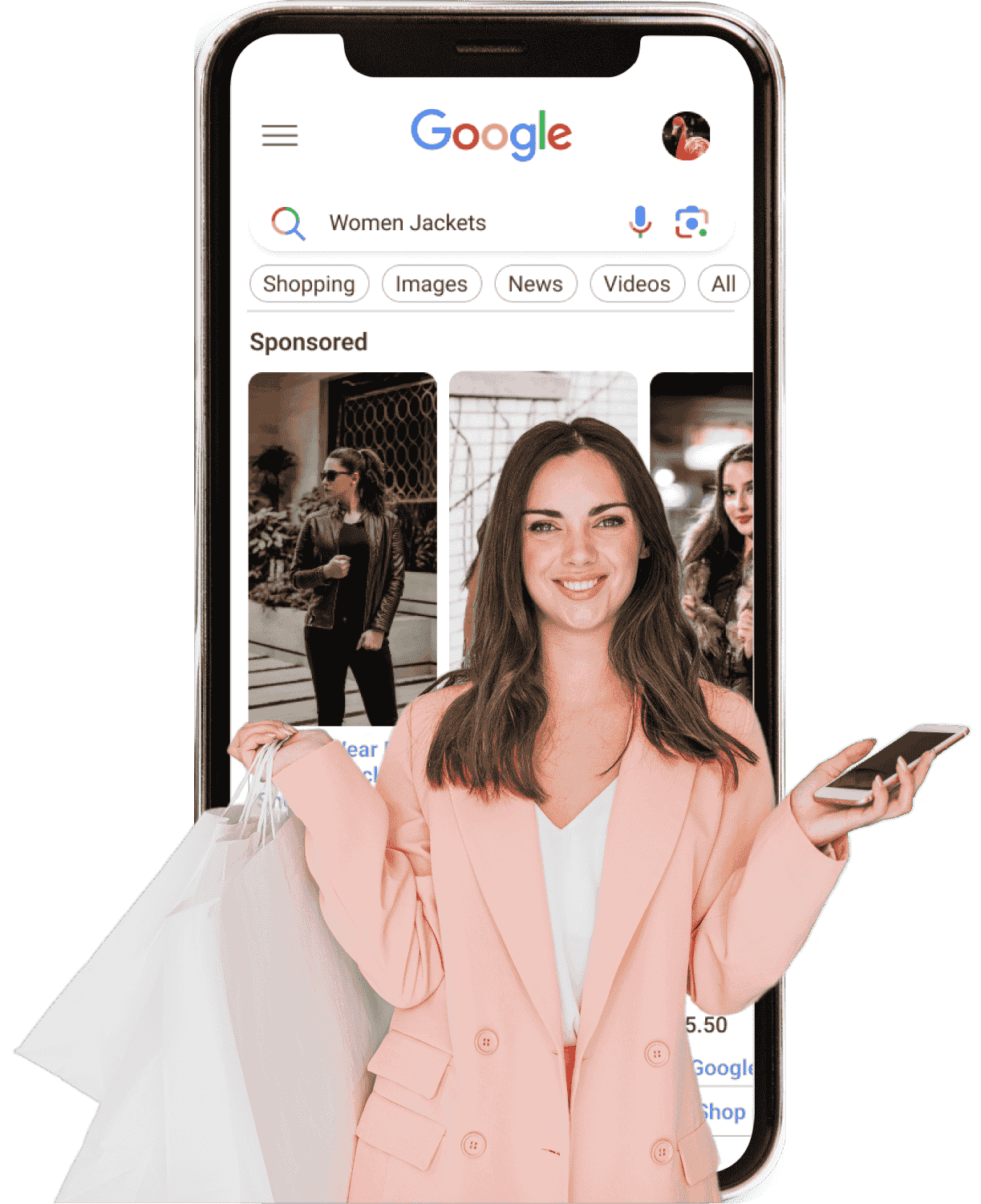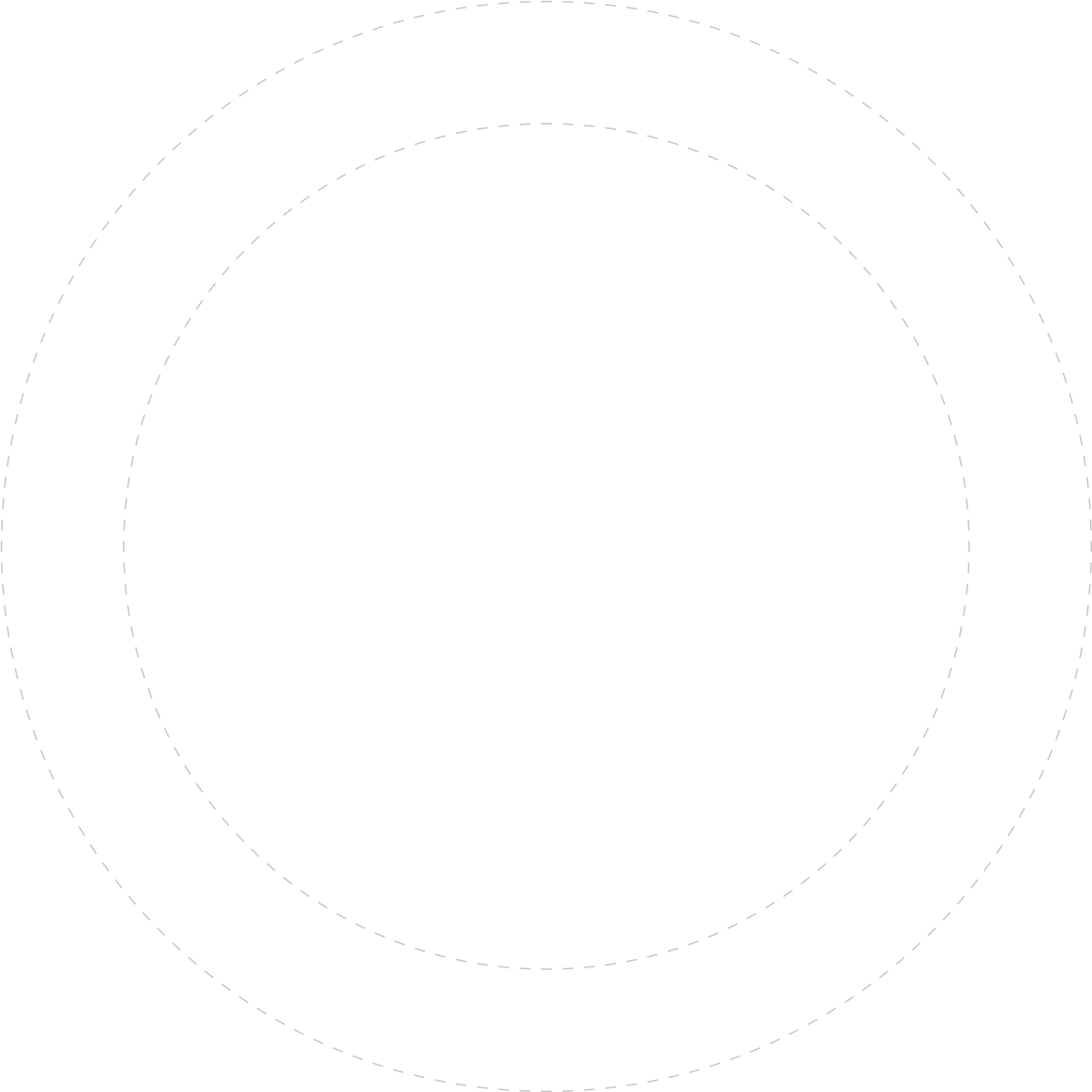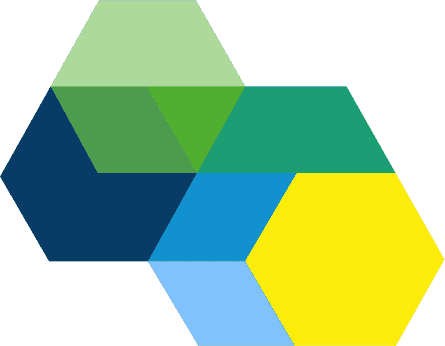Guide: Getting Started with Pinterest Catalogue Product Feed Ads

Pinterest has emerged as a powerful visual search engine, helping brands and businesses connect with potential customers. Among the most effective ad solutions available on Pinterest are Pinterest Catalogue Product Feed Ads, which allow advertisers to show a dynamic, tailored selection of products to users. In this guide, we will cover everything you need to know about these ads, from prerequisites to setup, benefits, and best practices for getting the most out of your product feed campaigns.
What is a Pinterest Product Feed?
A Pinterest product feed is a file that contains structured data about the products you sell. This file is uploaded to Pinterest’s system, allowing your products to be showcased dynamically in your ads. The catalogue product feed is a pivotal component of Pinterest Shopping Ads, enabling advertisers to display multiple products in a single, attractive ad format. Pinterest uses the product data to automatically create relevant, personalised ads based on users' interests and behaviours.
Why Should You Use Pinterest Catalogue Product Feed Ads?
Pinterest feed ads are not only visually appealing, but they also provide a highly effective way of driving traffic and sales. Let’s take a look at the key benefits of Pinterest Product Feed Ads.
1. Increased Visibility and Reach
Product feeds with a clear structure and customisation based on user interests are preferred by Pinterest's algorithm. Businesses can utilise Pinterest product feed advertising to target particular demographics, reach a large audience, and retarget people who have previously expressed interest in related products. These ads are not just about displaying products—they help increase visibility for your brand in a visually-driven space.
2. Seamless Shopping Experience
Pinterest feed ads create a seamless shopping experience for consumers. When a user clicks on a product in a feed, they are directed to the product's landing page where they can purchase directly. This convenience makes it easier for potential customers to take action and complete a purchase.
Setting Up Pinterest Product Feed Ads
Before you start running Pinterest product feed ads, there are a few prerequisites that need to be met.
1. Creating a Pinterest Business Account
To use Pinterest’s catalogue ads, you must first set up a Pinterest business account. This is essential for tracking performance, gaining insights, and running ads effectively. You can easily create a business account by visiting Pinterest’s business page and following the sign-up steps.
Once your account is set up, you’ll be able to access Pinterest Ads Manager, where you can manage your ad campaigns, including product feed ads.
2. Setting Up a Pinterest Tag
Pinterest Tag is a piece of code that you add to your website to track user actions. It’s important for measuring the effectiveness of your campaigns, such as conversion tracking. Setting up the Pinterest Tag ensures that your product feed ads are optimised for actions like clicks, purchases, or sign-ups. You can set up the Pinterest Tag via the Pinterest Tag Manager in your Ads Manager.
3. Preparing Your Product Data
Next, you need to prepare your product data. Pinterest requires a specific format for your product feed. The product data file should contain key details such as product names, descriptions, prices, availability, and images. You must ensure the data is up-to-date, accurate, and correctly structured in a .csv or .xml format.
How to Upload Your Catalogue to Pinterest
Once your product data is ready, it’s time to upload your catalogue to Pinterest. Below is a step-by-step guide for uploading your product feed.
1. Format and File Requirements
Pinterest has certain file requirements for your catalogue. You must format your product data correctly to avoid errors. Ensure the product feed file is in either a .csv or .xml format and that it adheres to Pinterest’s guidelines for data organisation.
2. How to Upload the Product Feed to Pinterest
Once your product feed file is ready, you can upload it using Pinterest’s Catalogue Manager Tool. You will need to log in to your Pinterest Ads Manager and select Catalogue. From there, choose the Upload Feed option and follow the on-screen instructions to upload your product feed. You can also set up automatic updates so your feed stays current.
Best Practices for Pinterest Feed Ads
To get the most out of your Pinterest feed ads, follow these best practices.
1. Optimising Product Titles and Descriptions
Your product feed's names and descriptions are very important for attracting customers. Use clear, concise, and keyword-rich descriptions that highlight the key features of your product. For example, instead of just "Red Dress," use a description like “Elegant Red Dress with Lace Details for Evening Wear.”
2. Categorising Products Effectively
Use Pinterest’s categories to segment your products properly. Well-categorised ads allow Pinterest to target the right audience and improve engagement. For example, if you sell home decor, categorise your products under "Home & Garden" to reach users who are interested in home styling.
Understanding Pinterest Feed Ads Metrics
Once your product feed ads are live, it’s important to monitor their performance. Pinterest provides several metrics to track the success of your campaigns.
1. Key Metrics to Monitor
Some of the most important metrics for Pinterest product feed ads include click-through rates (CTR), conversion rates, return on ad spend (ROAS), and impressions. You may evaluate how successfully your advertisements are connecting with your audience by using these analytics.
2. Interpreting Results for Future Campaigns
Regularly reviewing these metrics allows you to refine your strategy. For example, if certain products are performing better than others, consider highlighting those products more frequently in your feeds or adjusting your bids for better visibility.
Common Mistakes to Avoid with Pinterest Feed Ads
Setting up Pinterest feed ads isn’t always straightforward, and there are some common pitfalls you should avoid.
- Incorrect product data: Always ensure your product feed is accurate and up-to-date.
- Ignoring mobile optimisation: Since many Pinterest users shop via mobile, make sure your product images and landing pages are mobile-friendly.
- Not tracking performance: Failing to monitor your feed ads means missing out on valuable insights that can help you improve your campaigns.
Conclusion
Pinterest catalogue product feed ads are a powerful tool for driving traffic and sales. By following the steps outlined in this guide, you’ll be on your way to setting up effective product feed campaigns. From ensuring your product data is optimised to tracking the performance of your ads, these best practices will help you harness the full potential of Pinterest advertising.
FAQ
Q1: How often should I
update my Pinterest product
feed?
It’s a good idea to update
your product feed regularly,
especially if your inventory
or pricing changes frequently.
Pinterest allows you to set
automatic updates, so you
don’t need to manually upload
a new feed each time.
Q2: Do I need to pay to use
Pinterest catalogue product
feed ads?
Yes, Pinterest ads are paid
campaigns. You can set your
budget based on your goals and
the audience you want to
target.
Q3: Can I use Pinterest
product feed ads for
seasonal promotions?
Absolutely! Pinterest feed ads
can be tailored for seasonal
promotions by updating your
product feed to highlight
specific seasonal items.
Q4: How can I optimise my
product titles and
descriptions for better
engagement?
Include clear, descriptive
titles with relevant keywords.
Focus on the benefits and
features of the product, and
make the description appealing
to users by emphasising its
value.
Q5: How do Pinterest
product feed ads compare to
traditional pins?
Product feed ads are more
dynamic and personalised than
traditional pins. They allow
you to display multiple
products automatically based
on user interests, making them
a more efficient way to drive
sales.
Q6: Can I track conversions
from Pinterest product feed
ads?
Yes, Pinterest provides robust
tracking options, including
the Pinterest Tag,
which allows you to monitor
conversions and other
important metrics.

Our Team
Build advanced feeds & campaigns faster

Our Team
Build advanced feeds & campaigns faster